Do you often wish you could insert a thread through the documents and images on Footnote that relate to the same person, place, event or topic? You can! Just create a connection between them.
Connections
When you find images that you’d like to connect, simply click on the Connection link above the image. ![]() Then click on the next image from you gallery or from Footnote. Choose a Connection Type from the drop down list and add Details about why they are related. The text you enter for the Details describes the connection so everyone understands the linkage.
Then click on the next image from you gallery or from Footnote. Choose a Connection Type from the drop down list and add Details about why they are related. The text you enter for the Details describes the connection so everyone understands the linkage.
Moving Connection Order
![]() If you want to move the images from side to side, click on the flip icon above the Connection Type.
If you want to move the images from side to side, click on the flip icon above the Connection Type.
Sequential Order or Relational Order
You may want to link the images in chronological order or in relation to surrounding events, places, etc.
How many images can you link together in a string? There really isn’t a limit although excessively large groups may be more difficult to review than more targeted groupings. However, you understand the story or concept that you are showing and hence are the best judge of how the connection groupings are best presented.
Viewing Other Connections
Great! You’ve made a connection or have found a connected image in your search. How can you see the other images that have been connected to it?
Click on the image so it shows in the Image Viewer.  If the image has connections, there will be a number above the Connections link. Click on the number and choose the ‘View Connections” link. The other connected images will then be displayed.
If the image has connections, there will be a number above the Connections link. Click on the number and choose the ‘View Connections” link. The other connected images will then be displayed.
An alternative to searching for an image by title or subject and watching for the connection indicator is to click on ‘Member Discoveries’ at the top of the home page, then on the down arrow and choosing “Connections” from the drop down list. 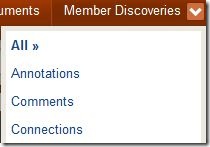
The list of member connections is shown in chronological order
Choose a connection from the list and click on it.
The results will look like the connection below. Note that links below the images tell how many other connections exist to that image. Click on the links and all of the associated connections will be listed.
If you’ve discovered or know of connections that will benefit yourself or others, take a few minutes to ‘make the connection’ just like member “grandmaginny222′ did here. Everyone wins when you do.

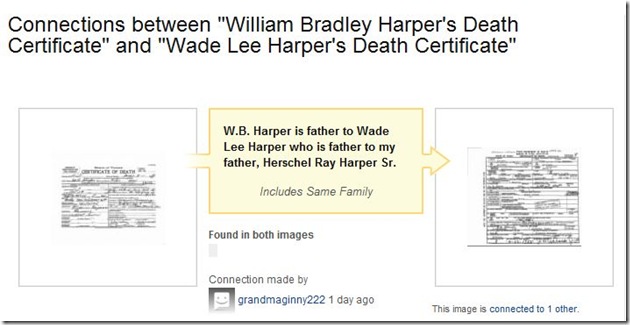



One thought on “Connections, Connections, Connections”
Comments are closed.