Here’s a little insider information for you…
As you know, we’ve been working hard to improve the search tools on Footnote. We still have a long way to go, but a few weeks ago, we quietly released our latest version.
It was hidden but a few of you managed to find it. Based on your feedback and results from our usability lab we decided to open it up to more of you.
It’s still in an early beta release, so we haven’t put links to it on the site, but we would like you to kick the tires and send us some feedback.
Try it: www.footnote.com/advanced-search.php
What’s so special about your search?
We’ve taken an approach to search that really hasn’t been used with historical documents before.
We call it “faceted” search. Instead of belching a bunch of results, the new Footnote Search makes it easy to explore and understand your results quickly.
These facets or categories work by suggesting only the options that will give you actual results.
For example, I was just reading about what this blogger found out about his 2nd great-grand uncle, Joseph West, on Footnote. Finding this information the first time probably required digging through many results and knowing a lot about the specific collections available.
With the new search you can narrow the results for “Joseph West” by Civil War Pensions (Title), then Pennsylvania (Place), then select the 7th (Regiment). See for yourself.
![]()
Advanced Search Template
With the advanced search template you can tell us more about what you are looking for so that we can provide more specific search results.
There are fields for first name, last name, place, year or other keywords and a pull down menu to let you select a specific database to search within.
New Results Page
The advanced search page is a good jumping off point, but the real fun begins on the new results page.
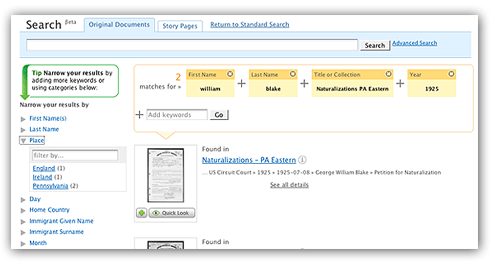
Narrowing by Category or Field
On the left of the Search results page you will see a list of categories that you can use to narrow your search.
To prevent overwhelming an unsuspecting visitor with too many choices, we crunch nearly 200 different categories down to just five.
Clicking a category name opens a list of items (up to 100) in that category, sorted by frequency. If you are looking for a specific term (or if your term is not in the top 100 items) you can type it into the “filter by” box to find it more quickly like this:
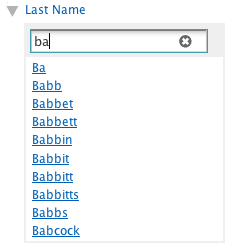
Clicking on an item from a category adds it to your search and your results are updated.
When you have a lot of results from a variety of databases, the categories are fairly general–name, place, year, but as you narrow your results, the categories become more specific and reflect the actual fields or “facets” in our index.
You can use the categories to precisely narrow your results using the actual information in the index rather than just guessing at keywords.
See Recently Viewed Images
Below the categories, we’ve added a box to show the last four images you looked at in the Viewer. You can click an image to view it again or click the “Clear all” link to empty the box.
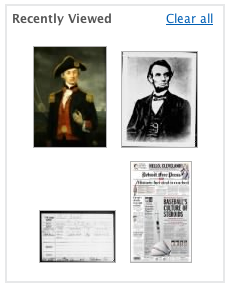
Your Search
On the right side of the page you’ll find your current search and the results we found. You can easily broaden your search by clicking the  to remove one or more of your search terms or narrow your search by adding a keyword to the search.
to remove one or more of your search terms or narrow your search by adding a keyword to the search.
Simplified information, more results and Quick Look
We’ve tried to simplify the information we show for each result and add more results to each page. In most cases you’ll see the Title that the image comes from and the highlighted information that directly matches your search.
You can view all the information about an image and a larger preview by clicking the Quick Look button or the “See all details” link.
View it later
![]() If you find an image that you are interested in you can add to Your Gallery or a collection within Your Gallery by clicking the plus symbol below the image.
If you find an image that you are interested in you can add to Your Gallery or a collection within Your Gallery by clicking the plus symbol below the image.
We think this is the start of a powerful way to find what you are looking for. It will take some time to perfect but it’s worth giving a try.
This “free” trial is a “come-on”. How can you help test a site if you are unable to enlarge your view enough to see if this is the person for whom you are looking? I belonged to this site for a while, but did not benefit from it at the time. I was interested in seeing what changes might have taken place, and was unable to make that determination by going into the “test” site? Linda
One user in our genealogy club said he was having trouble looking in the Civil War records for a Brown who fought for Virginia. The number of records returned was too large. Your new advanced search is just what he needed. Thanks!
I love it! I’ve only been using it for a few minutes, but it is about 1000% better than your current search capability. Thanks so much.
Linda – It sounds like there is a problem with your trial. During the trial period you should be able to see the full version of any image you like.
Mike and Julia – Thanks for the nice comments. We still have a long way to go, so when you come across things you think could be better, please let us know.
Just a note, as long as I’m posting, we did find a couple of interesting bugs in the new search results page, one that is slowing things down a bit and another than makes it so that all the information isn’t showing up for some images. We’re working on those and hope to have them fixed soon.
[…] There’s a blog post about it on the Footnote blog. The example there shows a good insight into the goals of the site developers. […]