Over the past year and a half, we have been educated, entertained and amazed by the great Story Pages that have been created by Footnote Members. Thanks to everyone for your contributions.Last month we introduced Footnote Pages, the next generation of Story Pages, with timelines, facts, related pages, weblinks and more. Now that we’ve had some time to work on and improve these new features, we’ve added them to all Story Pages on the site.
There are a few things that owners of existing pages can do to take full advantage of the new features:
Choosing a page type: With Footnote Pages you can choose to make a page about a Person, Place, Event, Organization or Topic. Since we didn’t have this information for your pages, we’ve marked them as “Topic” pages. You can change the page type for your pages in the “About this page” section near the bottom of the left hand column.
Opening up your page:Footnote Pages allow you to open your page to contributions from other Footnote Members. 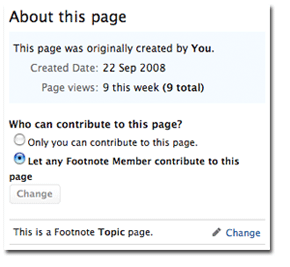 No one else can edit or remove things you’ve added, but they can add new photos, facts, related pages, etc. As the page creator, you can always control the page by removing unwanted or inappropriate contributions made by others. Since Story Pages allowed only you to contribute, we’ve set your Footnote Page to do the same. To change your settings and allow other Footnote members to contribute, go to the “About this page” section near the bottom of the left hand column.
No one else can edit or remove things you’ve added, but they can add new photos, facts, related pages, etc. As the page creator, you can always control the page by removing unwanted or inappropriate contributions made by others. Since Story Pages allowed only you to contribute, we’ve set your Footnote Page to do the same. To change your settings and allow other Footnote members to contribute, go to the “About this page” section near the bottom of the left hand column.
Adding to the Timeline and Map: Entries you added to your Story Pages will appear as Stories in the new format. Dates and places that you added to your entries will automatically show up on the Timeline and on the map. You can add to the timeline and map by adding facts to the fact box or dates and places to your stories.
Choosing a cover image: Images you added to entries on your Story Pages will appear in the page gallery and with the Stories. You can now choose a picture from the gallery to be the cover image for the page.
Send us your feedback: If you see a problem or have suggestions for us, please use the “Feedback” link at the top of the pages or the “Contact Footnote” link at the bottom to let us know how we can make things better.You can see a list of Footnote Pages that people are working on here.
Note: Some members have been thrown off by what looks like the repetition a Footnote Page in the contribution lists on their Profile page. Sorry for the confusion. We’ll work on improving this, but for now, don’t worry, there is just one version of the page out there, it just shows up again each time you add something new.
Does anyone other than me think this is a scam site? I tried to turn off my “auto renewal” and got “Page Not Available”.
I got the hype about all the documents available but when I paid for the subscription, I found that “2% is uploaded, or 5 percent is uploaded, etc.” What a deal!
There is no “About this Page” section near the bottom of the left hand column to change my settings!
Sorry to hear about the problems you’ve had. We’ll contact you via email you to see if we can figure out what the problems are and how we can get them sorted out.
Hi,
There are several footnote images I would like to load onto my new page. the only way that I can see to do it is to load them first to my gallery and then onto my page. Am I missing how to connect this all together?
I like the concept immensely. Also your 1930 depression era project is wonderful. Thanks for all your work
Adding images to your gallery first is a pretty good way of getting the images where you want them and finding them later, but you can also add images to a page from the search results.
The first thing to do is to add a Footnote bookmark (NOT a bookmark in your IE, Firefox or Safari program) to the page you are interested in by clicking the “Bookmark” button at the top right of the page. This will make it easier to find the page when you are ready to add images to it.
Next search for the records you would like to add and click “Add to Footnote Page” just below the search result. You’ll see a list of your bookmarked pages, click the page you’d like to add the image to and you are done.
I am working on my first footnote page and looking forward to adding images. I just added my first image and it’s sideways! Is there a way to correct this through footnote?
Unfortunately there’s not a way to rotate the image on Footnote and have the new orientation stick.
That’s definitely on our To Do list, but for now, you’ll need to rotate it on your computer and then re-upload it to the site.