Last week we revamped the upload feature of the site with changes designed to make it easier for you to upload images from your computer to Footnote and use them on the site.
The three biggest improvements in the new upload process are:
- You can upload more files more easily.
- You get more feedback about how the upload is proceeding.
- You can choose to put your images in a Collection within Your Gallery during the upload process.
A Few Notes about Uploading
- It’s free. You can add images to the site with a free Basic Membership.
- You can upload as many images as you like.
- Other Footnote visitors can see your images for free.
- You can use Footnote’s tools to enhance, explain and share your images.
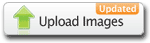 How It Works
How It Works
To begin uploading, go to Your Gallery and click the “Upload Images” button.
(Note: You can get to Your Gallery by clicking the “Gallery” link in the upper right area of the site when you are signed in to your free Basic Member account. If you don’t have a free account yet, you can create one here.)
Then:
- Click the “Choose Images…” button.
- Select one or more images from your computer. You can select multiple images by clicking on them individually while holding down the “CTRL” key (Mac: “Commad/Apple”), or by holding down the “Shift” key while you click the first and last file in a list you want to upload.
- Choose whether you want to upload your images to Your Gallery or to a specific Collection.
- Click the “Upload Images” button.
While your files are being uploaded, you’ll see a progress bar for each image and an estimate of how long it will take to upload that file. Hopefully this will help you know if you should hang around and wait while the images upload or, if you have a slow connection and you’re uploading lots of files, go get something for dinner while we work on the upload.
As with the other new features on the site, we hope you’ll give the new upload process a try and send us your feedback and suggestions.




